I recently inherited some older machines and, to support some ongoing in-house experimentation I've been involved in, set them up as quick-and-dirty servers to help serve up geospatial data services - the approach I took was to build what are essentially minimal machines running linux in command-line mode, and then load GeoServer on them to serve the data - As I haven't blogged in a while, a friend suggested that posting a quick description of the mechanics of this might be a good thing to share for folks who haven't dipped their toes into Linux much.
As a disclaimer, I do not claim to profess guruhood when it comes to Linux or the other packages, this is not necessarily warranted to be a "hardened-and-tweaked" system for production, it's just some very quick and dirty steps toward standing up a headless Linux-based GeoServer instance. Note that this uses the default Jetty install - some folks prefer to run it under Tomcat, which is a different path.
So, I started out with the "minimal install CD" for Ubuntu 9.04, available here:
https://help.ubuntu.com/community/Installation/MinimalCD
Select a package appropriate for the CPU you are using - in my case, I chose Ubuntu 9.04 for 32-bit PC.
Burn the ISO and follow the prompts to install from the text-based installer as command-line interface (CLI). I essentially went with the defaults. You will want to have the machine connected to the internet so that it can identify and set up the network connection and grab any files needed during install.
Once you've installed a minimal version of Linux, you will be ready to configure and install the other goodies.
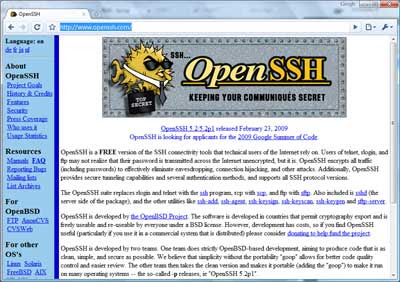
The step for doing this is simple:
Log in to your Linux machine, and use the following command:
sudo apt-get install openssh-serverThis will download and install the OpenSSH package. For folks new to Linux,
sudo tells it to use superuser privileges and permissions, and will ask for the root password used when you installed Linux. apt-get install uses the Advanced Package Tool to search for, retrieve and install software packages for Linux - this makes installation of much standard software in Linux easy.For remote administration, you'll want to know how to reach your machine on the network - you can get the IP address by using the
ifconfig command, which will give results something like this: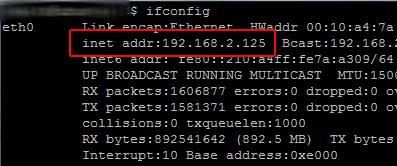
If you use Windows as a primary OS for your other work, you can then access the box from a Windows machine using an SSH client. I usually use PuTTY: http://www.chiark.greenend.org.uk/~sgtatham/putty/download.html
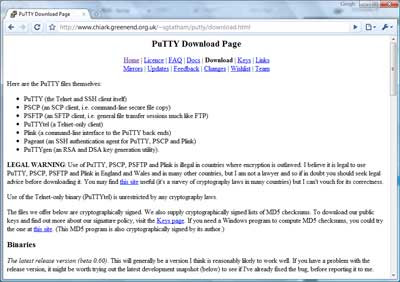
From there, you can install PuTTY on your windows machine and then access the Linux box via command-line interface remotely for administration.
Plug in the IP address you got above:
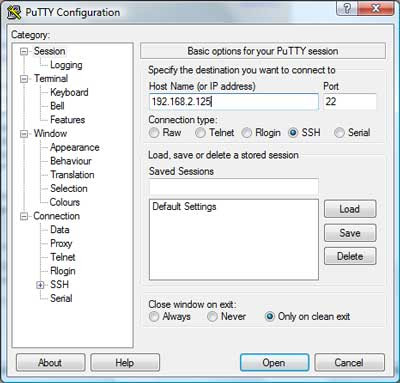
and voila - you should be presented with a login screen for your linux box:
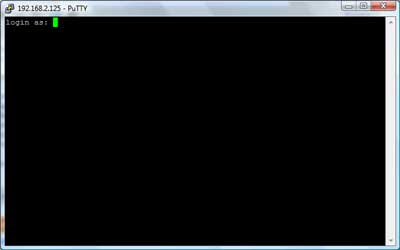
Tools like PuTTY are a great asset when it comes to administering boxes.
Side trip into remote administration aside, on to the REAL stuff: Installing GeoServer.
As a prerequisite, you will need to install the Java JDK - the GeoServer install page gives some recommendations, and here's how you would do it from the command line:
sudo apt-get install sun-java6-jdkNext, you will need to do some configuration of the JDK
Define the default Java to use:
sudo update-java-alternatives -s java-6-sunAnd set the JAVA_HOME directory - this is doable in a number of ways, you may or may not want to define it in /etc/environment. I really like 'nano' as an editor for command-line Linux environments and it comes pre-installed in the minimal Ubuntu 9.04 version.
sudo nano /etc/environmentAgain 'sudo' makes sure you have an appropriate privilege level to write the changes.
In nano, you can navigate around in the file using your arrow keys. Insert the following:
JAVA_HOME=/usr/lib/jvm/java-6-sun-1.6.0.14/
Now on to the fun stuff - installing GeoServer.
GeoServer isn't available via apt - so you will need to download and unzip it to install it.
To be able to use ZIP archives,
sudo apt-get install unzip will provide that capability. Next, you can download GeoServer.cd /usr/shareTo download it, the download location given on the GeoServer page is http://downloads.sourceforge.net/geoserver/geoserver-1.7.6-bin.zip
wget -
sudo wget http://downloads.sourceforge.net/geoserver/geoserver-1.7.6-bin.zipsudo unzip geoserver-1.7.6-bin.zipDepending on where you put it and privileges held by the account you are using, you may also need to ensure you have ability to access and run GeoServer and that GeoServer can create any files it needs.
chown will change ownership, using -R makes it recursive through subfolders and files:sudo chown -R geoserver_username geoserver-1.7.6 would change all files and directories to be owned by the user specified (geoserver_username as a placeholder).You can list files using
ls and navigate directories using cd.You may or may not also then want to configure directories, such as defining the location of your GeoServer installation directory, e.g.
GEOSERVER_HOME="/usr/share/geoserver-1.7.6" - again, you could do this using nano to edit /etc/environment - and there are also plenty of other ways to do this. You could also define other parts of GeoServer, such as GEOSERVER_DATA_DIR at this point as well - consult the GeoServer docs for details there... http://docs.geoserver.org/1.7.x/en/user/Pretty much ready to run now...
cd to the /bin directory under your geoserver install, e.g. cd /usr/share/geoserver-1.7.6/bin" and launch the startup script sh startup.sh and voila... You will see some program output scroll by,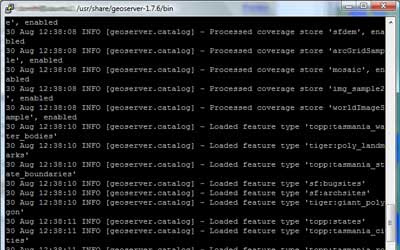 ultimately resulting with an output line like
ultimately resulting with an output line like[main] INFO org.mortbay.log - Started SelectChannelConnector@0.0.0.0:8080 - this should tell you that the GeoServer Jetty container is up and listening for connections on 8080.http://192.168.2.125:8080/geoserver/ and after an initial "loading" screen you should get the GeoServer web interface: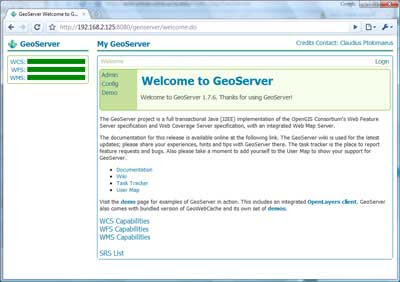
And you are off to the races... Confirm that it works via the demos:
OpenLayers NYC Tiger map

Again, this is just meant to be a quick-and-dirty guide - enough to make even someone with minimal Linux experience armed and dangerous - and from here, there are many tweaks and customizations that can be made, such as optimizing performance, hardening and security and so on (there are plenty of discussions around the web and on listservs regarding this)- but I figured, I'd at least share this as a quick start for anyone looking to play with GeoServer in a minimal Linux environment...




Thanks for a nice and quick introduction!
Nice! I'm going to give this a shot this afternoon on my laptop (as soon as I get Wubi Ubuntu installed).
This posting couldn't have come at a more perfect time! I have been researching all weekend for an ArcGIS/ArcServer replacement.
I'm Curious though - did you test any other solutions before zeroing in on GeoServer? Perhaps you looked at Quantum GIS (qgis), or GRASS?
Not being too adept in the GIS field myself, do you think this solution could replace ArcGIS/ArcServer and Microsoft SQL?
Deion "Mule" Christopher
K0MUL
Deion, GeoServer provides an excellent means of serving up geodata in a number of ways, e.g. OGC WMS, WFS, GeoRSS, KML, tile services for Bing and GMaps, and so on. As an open source solution, GeoServer can provide a lot of excellent core functionality to support visualization of geodata.
Where ArcGIS Server still has its' particular promise and strength is in the potential for more depth in terms of cartographic representation and in advanced analysis.
Just tried this on a Virtual machine (using VirtualBox) - however I struggle connecting to the server, I guess its due to the settings within Virtualbox, however is there a way to find the IP-adress within Ubuntu itself?
And found it :)
I have a question regarding doing this with Virtualbox - how do you connect to the virtual machine? Do you need to forward some ports or something? Everything else is working except connecting to the virtual machine. I have tried both localhost and the ip-adress of the host machine.
Just solved it. The problem is when you change network mode on Virtualbox, and then change back to NAT again it will have a different MAC adress and not work. If you change to the original MAC adress within Virtualbox config then you are online again.
Dear David G. Shmith
Thanks for sharing this very nice, post!
I have installed Geoserver on my PIII-512ram GNU/Linux Debian lenny.
It is running but I got a message at startup.
09/11/2009 11:14:13 it.geosolutions.imageio.gdalframework.GDALUtilities loadGDAL
WARNING: Native library load failed.java.lang.UnsatisfiedLinkError: no gdaljni in java.library.path
I have installed all gdal avaliable on Debians repositories.
I'm still trying to fix it.
My be it is just an aditional path on /etc/environment
thank you very much,
regards,
julio menezes
dumb question, but how do I keep my geoserver running after I close my putty ssh session to the server its running on?
Thanks! Scott
Hi Scott
I use GNU/Linux so I can't answer how things works on your SO.
My server has NO keyboard, display or mouse.
I use another machine to connect to my server as I was seat in front of there.
This can be done by a ssh X tunel or by XDMCP (unsafe) section if I need graphical access.
You can start all the services by scripts and keep the server running 365/24h.
You has to be in front of the server, may be, only for maintenance purposes.
regards,
julio menezes
Scott,
The way I do it is to use the nohup command -> 'no hangup' - that will let things keep running after your ssh session terminates.
Prefix your shell script command that starts geoserver with nohup and it should keep running after you exit ssh.
Also, another handy one is to put & at the end of your shell script to put it in the background.
Your geoserver stop script should still work normally.
@ julio
If you using are using linux you should be more knowledgeable. it is more complicated OS.
I really appreciate this article. I am in the throes of setting up my VPS with GeoServer inside. I have gotten my ApacheTomCat to work.
I keep getting stopped at the "sh startup.sh" command. The startup runs for a time and then throws some errors and freezes.
20 Dec 19:40:49 ERROR [config.XMLConfiguration] - Configuration file cannot be read or does not exist!
20 Dec 19:40:49 INFO [config.XMLConfiguration] - Found configuration file in /usr/share/tomcat6/webapps/geoserver-2.0.2/webapps/geoserver/../resources
20 Dec 19:40:49 INFO [layer.TileLayerDispatcher] - Adding layers from /usr/share/tomcat6/webapps/geoserver-2.0.2/webapps/geoserver/../resources
20 Dec 19:40:49 ERROR [layer.TileLayerDispatcher] - Configuration /usr/share/tomcat6/webapps/geoserver-2.0.2/webapps/geoserver/../resources contained no layers.
20 Dec 19:40:49 INFO [config.XMLConfiguration] - Found configuration file in /usr/share/tomcat6/webapps/geoserver-2.0.2/webapps/geoserver/../resources
20 Dec 19:40:49 ERROR [layer.TileLayerDispatcher] - Error reading service information from /usr/share/tomcat6/webapps/geoserver-2.0.2/webapps/geoserver/../resources: Error parsing file /usr/share/tomcat6/webapps/geoserver-2.0.2/webapps/geoserver/../resources/geowebcache.xml
20 Dec 19:40:49 INFO [layer.TileLayerDispatcher] - ConfigurationLoader completed
Any advice would be welcome..
Andy
Forgot to check the "email followup comments" box..
Thank you admin for sharing this post with us. I really appreciate your hard work in writing this post. Keep uploading these types of information. Rent a Car Islamabad Without Driver Rates
As I always say, it is a pleasure for me to read your blogs. It is not easy to get such an elaborated and smartly presented content at random websites. I read many blogs in a day and out of them, yours are one of the best blogs. Rent a Car Islamabad Contact Number